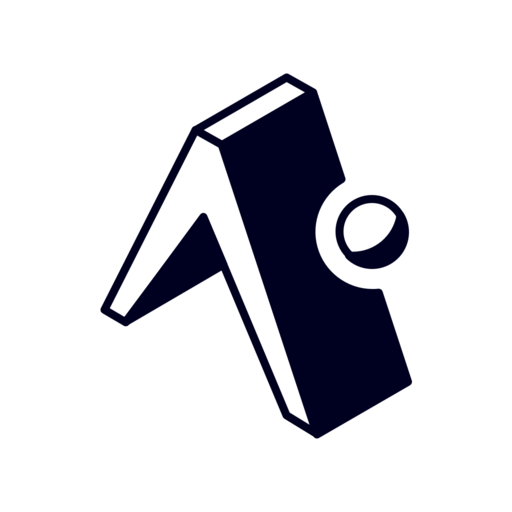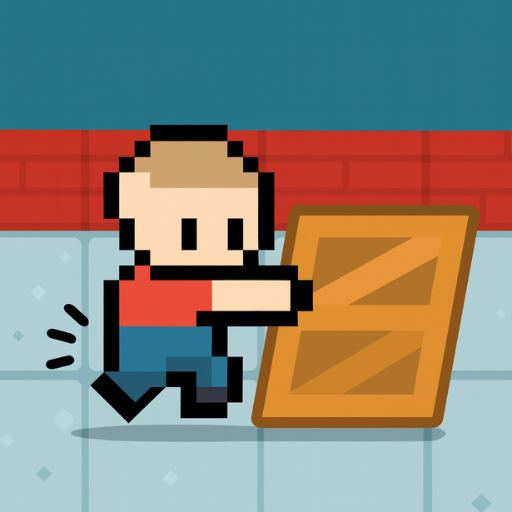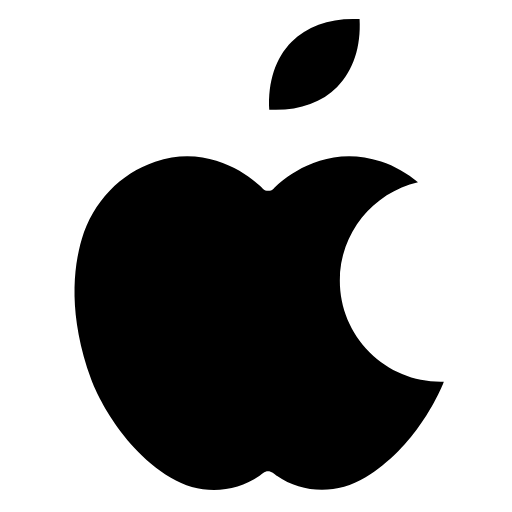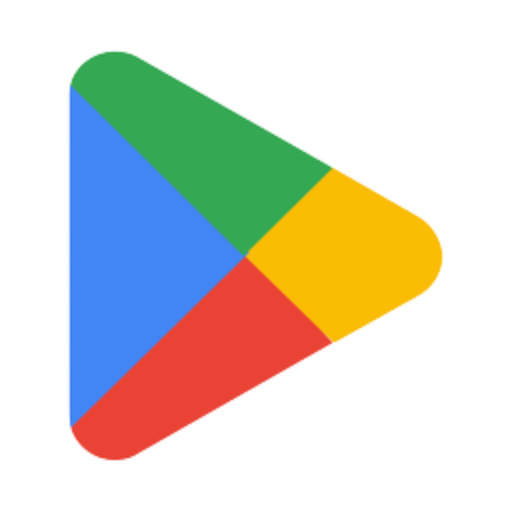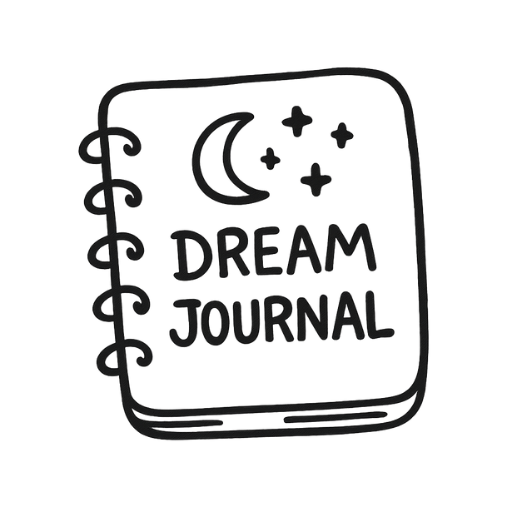React Native PanResponderGestureState で「タップ位置から単語を特定する」
目次
はじめに
私の開発中のアプリ(英語リーディングアプリ 仮(lingofy))で「画面をタップ(ドラッグ)したときに、そこに表示されている単語を特定する必要がありました。 挙動的にはうまくいったので抜粋して紹介したいと思います。
挙動
コード部分
文章を格単語に切り出す
const words = useMemo<Word[]>(() => {
return Array.from(note?.content?.matchAll(/[\w'’-]+|[.,!?;]|\n+/g) ?? []).map(
(match, index, array) => {
const text = match[0];
const start = match.index ?? 0;
const end = start + text.length - 1;
return {
id: index,
text,
start,
end,
type: text.includes("\n") ? "newline" : "word",
newLineCount: text.length,
isBeforePunctuation:
!!array[index + 1] && /[.,!?;]/.test(array[index + 1][0]),
};
}
);
}, [note]);
解説
map で Word オブジェクト配列に変換
• match[0] … 実際にヒットした単語や記号、改行
• start/end … テキスト内でのインデックス範囲
• type … 改行(\n を含む)なら”newline” それ以外は”word”
• newLineCount … 連続した改行の数(例:\n\n なら 2、\n なら 1) それ以外の単語は text.length(基本的には 1)
• isBeforePunctuation … この単語の次が句読点かどうか(スペース調整, 見た目制御)
単語情報を実際に登録する関数
const onWordLayout = (event: LayoutChangeEvent, id: number) => {
const { x, y, width, height } = event.nativeEvent.layout;
wordPositions.current = [
...wordPositions.current.filter((w) => w.id !== id),
{ id, x, y, width, height },
];
};
この関数を UI 側で呼び出して単語を wordPositions に登録していきます。
onWordLayout 呼び出し側
return (
<View style={styles.container} {...panResponder.panHandlers}>
<View style={styles.textContainer}>
{currentWords.map((word, index) => {
const isSelected = selectedIndices.includes(index);
const hasPunctuationAfter = /[.,!?;]/.test(
currentWords[index + 1]?.text
);
return word.type === "newline" ? (
<View
key={word.id}
style=
/>
) : (
<Text
key={word.id}
style={[
styles.mainText,
isSelected && styles.selectedWord,
isSelected && !hasPunctuationAfter && styles.textPadding,
{ marginRight: isSelected || word.isBeforePunctuation ? 0 : 4 },
]}
onLayout={(event) => onWordLayout(event, index)}
>
{word.text}
</Text>
);
})}
</View>
</View>
event(LayoutChangeEvent) と index を引数に wordPositions に情報を格納します。
Drag 部分の処理
// 選択されている単語があればそれを、なければ近い単語を取得
const getClosestWordIndex = useCallback(
(x: number, y: number) => {
// TODO: 端末ごとに調整値を変える
const adjustedY = y - (insets.top + 55);
const adjustedX = x - 20;
let closestIndex = null;
let minDistance = Infinity;
for (const word of wordPositions.current) {
// タップが単語の範囲内にあるか
if (
adjustedX >= word.x &&
adjustedX <= word.x + word.width &&
adjustedY >= word.y &&
adjustedY <= word.y + word.height
) {
return word.id;
}
// 範囲内でなかった場
const centerX = word.x + word.width / 2;
const centerY = word.y + word.height / 2;
const distance = Math.sqrt(
(centerX - adjustedX) ** 2 + (centerY - adjustedY) ** 2
);
if (distance < minDistance) {
minDistance = distance;
closestIndex = word.id;
}
}
return closestIndex ?? 0;
},
[insets.top]
);
const updateSelectedRange = useCallback(() => {
if (startIndexRef.current !== null && endIndexRef.current !== null) {
const minIdx = Math.min(startIndexRef.current, endIndexRef.current);
const maxIdx = Math.max(startIndexRef.current, endIndexRef.current);
const oldMin = selectedIndices.at(0);
const oldMax = selectedIndices.at(-1);
const currentMin = minIdx;
const currentMax = maxIdx;
if (oldMin === currentMin && oldMax === currentMax) {
return;
}
setSelectedIndices((prev) => {
return Array.from({ length: maxIdx - minIdx + 1 }, (_, i) => minIdx + i);
});
}
}, [selectedIndices]);
const handlePanResponderGrant = useCallback(
(event: GestureResponderEvent, gestureState: PanResponderGestureState) => {
const startIdx = getClosestWordIndex(gestureState.x0, gestureState.y0);
startIndexRef.current = startIdx;
endIndexRef.current = startIdx;
setSelectedIndices([startIdx]);
},
[getClosestWordIndex]
);
const handlePanResponderMove = useCallback(
(event: GestureResponderEvent, gestureState: PanResponderGestureState) => {
const endIdx = getClosestWordIndex(gestureState.moveX, gestureState.moveY);
endIndexRef.current = endIdx;
updateSelectedRange();
},
[getClosestWordIndex, updateSelectedRange]
);
const handlePanResponderRelease = useCallback(() => {
startIndexRef.current = null;
endIndexRef.current = null;
const selectedWords = selectedIndices
.map((index) => {
const word = currentWords[index].text;
const prevWord = words[index - 1] ? words[index - 1].text : "";
if (prevWord === "\n") return word;
if (/[.,!?;]/.test(word)) return word;
return ` ${word}`;
})
.join("")
.trim();
openModal({ selectedWords });
}, [selectedIndices]);
const panResponder = useMemo(
() =>
PanResponder.create({
onStartShouldSetPanResponder: () => true,
onPanResponderGrant: handlePanResponderGrant,
onPanResponderMove: handlePanResponderMove,
onPanResponderRelease: handlePanResponderRelease,
}),
[handlePanResponderGrant, handlePanResponderMove, handlePanResponderRelease]
);
PanResponderGestureState を使って、タップ位置を取得。
その位置と先ほど登録した wordPositions を見比べてどの単語の上に指があるかを特定しています。
懸念点
現状ユーザーがドラッグを開始すると wordPositions 全体でループ処理してしまいます。
そのため、極端に単語数が多い場合などはカクカクになってしまいます。
なので、表示する単語数に制限をかけたりページごとに分割するたどの対策が必要になります。
おわりに
その他の記事もぜひご覧ください!
お問い合わせ: hiromacha1116@icloud.com
![[FirebaseError: Firebase Storageのエラー解消]](/assets/img/firestorage-logo.png)